The "SGAM Visualizer" is a web-based tool for viewing and analyzing smart grid architecture models (SGAM). The foundations of the SGAM developed under the standardization work of CEN / CENELEC / ETSI in the Smart Grid Coordination Group. Various aspects of interoperable systems were identified that should be considered in the description of Smart Grid architectures. These aspects are presented in the SGAM in the form of different perspectives on the architecture:
Within each of these perspectives different zones were identified in relation to the automation (Market, Enterprise, operation, Station, Field, Process). These zones are, as for various Smart Grid domains valid, ie generation, transmission, distribution, OF, and customer premises. The SGAM combines the domains and zones in each of these perspectives (Interoperability Layer), which is also related to each other.
Using the SGAM, it is possible to obtain an overview of different, specific architectures to compare them and analyze their interoperability aspects.
The "SGAM Visualizer" allows the three-dimensional display of the underlying SGAM structure, as well as the loading models represent the concrete instances. Beyond simple graphical display, the SGAM Visualizer allows you to navigate within the loaded model and the display of textual data model.
The following requirements must be necessary conditions in order to run the visualizer SGAM successfully.
SGAM Visualizer is currently in development. Although he is thoroughly tested, but it can occasionally happen that some functions are not executed as expected. To help us in further, you can report any errors you. Please let us know in this case, please - where possible - the following information:
If the application detects an error, a dialog box appears that can redirect you to our error and feature database. This can be found at .
Furthermore, you can also contact us if you have any suggestions for improvements or feature requests - we will try to do to be considered in the future development.
To do this, simply the Feedback link in the application of them is displayed at the bottom left or create a corresponding ticket in our bug and feature database under .
The user interface is divided into three areas (see Figure "Overview of the User Interface"):
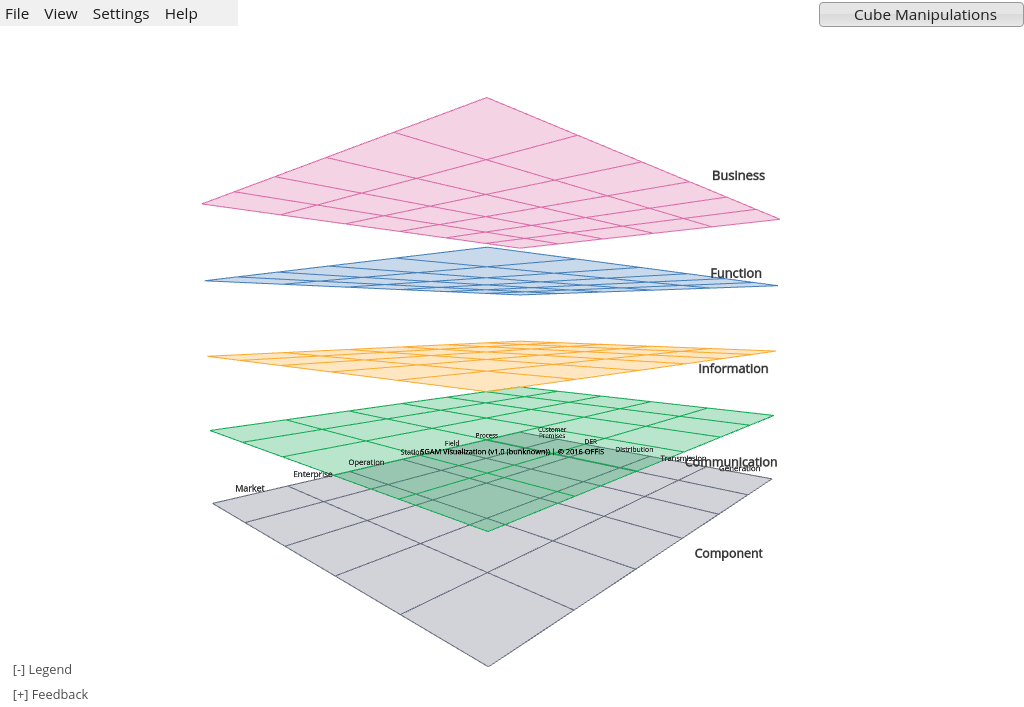 These three areas are described in more detail below.
These three areas are described in more detail below.
The visualization area represents the three-dimensional model SGAM and allows a detailed inspection thereof. The interaction in this area of the UI is essentially using the mouse. In the following table "Interaction in the visualization area" you will find the available opportunities for interaction and appropriate actions to achieve this.
| Possibility of interaction | Input Device Action | |
|---|---|---|
| Turn model | to the left | leftclick + mouse move to the left |
| to the right | leftclick + mouse move to the right | |
| up | leftclick + mouse move up | |
| down | leftclick + mouse move down | |
| Zoom model | increase | mousewheel up |
| decrease | mousewheel down | |
| Move model | to the left | CTRL + rightclick + mouse move to the left |
| to the right | CTRL + rightclick + mouse move to the right | |
| up | CTRL + rightclick + mouse move up | |
| down | CTRL + rightclick + mouse move down | |
| Distance between layers | decrease | MINUS (number pad) or CTRL + Mousewheel |
| increase | PLUS (number pad) or CTRL + Mousewheel | |
| Context menu | show | right-click on the model element; Selection is made with left mouse click |
The application stores data (such as the position and rotation of the cube such) on your computer in the form of cookies/local application storage in the browser from different state parameters of the current visualization so that you can continue with the next time in the application in the same view. To reset the values select in the menu "Settings" the reset option.
The menu allows quick access to perform various tasks. This includes, for example, loading and exporting the model and in the visualization. In the following Table, "Overview of the menu" functionality will be briefly described. Further instructions for performing specific activities can also be found in the "Quick start: perform specific tasks".
| Menu | Description |
|---|---|
| File -> Import | Opens a dialog for importing SGAM models. Several models are imported, which are then displayed in the visualization area. Here, various input formats can be used. Besides importing already charged SGAM models can be hidden or removed from the visualization in the dialog. More details can be found in the section "Creating a SGAM model" or "Importing a SGAM model". |
| File -> Export | Show an export dialog that allows to export all currently loaded SGAM models. It is possible to export graphics of the current model (as PNG or JPEG), as well as models in the SGAM Visualizer specific XML format. In SGAM Visualizer specific format exported files can be loaded later. Details of SGAM Visualizer export file format can be found in the section "Creating a SGAM model". |
| View -> Auto Rotate Cube | Puts the cube (eg for presentations) in a continuous rotation around the Y-axis to allow a comprehensive insight |
| View -> Reset settings | Resets various visualization parameters (such. As rotation, position, and zoom) to their default values. |
| Settings | Opens the settings dialog where you can set different preferences for the application. Among other things, you can change the language of the application and the application remove data / cookies stored. |
| Help | Show this help in a new window. |
Use the controls on the right side of the interface changes the visualization can be done. Further instructions for performing specific activities can also be found in the "Quick start: perform specific tasks".
In the upper-range controls are Layer buttons are available with which these bearings can be hidden for each SGAM. Hold down the CTRL key and then click a button layer, this layer is displayed exclusively. Please note that depending on the loaded SGAM model some layers may not be able to hide.
In addition, located in the lower section controls a tray, which is displayed as soon as the corresponding actions in the context menu of the navigation pane are called.
In the SGAM SGAM Visualizer models of different XML-based data formats can be displayed. Depending on the intended data format, you can use different tools to create these.
The minimally long, and maximum possible format is the native file format SGAM Visualizer. This format is anXML-Schema Description available plus a valid models such. as are generated using a simple text editor or any XML editor.
Another possibility is currently creating SGAM models using Sparx Systems Enterprise Architect. Information on creating these models and constraints are described in the following sections.
Models created must be stored in a file on the local PC, so that they can later be imported.
The SGAM Visualizer native file format is relatively simple and is divided into three main areas: first, default values, on the other hand, the actual model entities, and finally the relationships between model entities. The following example shows the structure of such a file (according to the XML-Schema) and can be used as a template for creating your own models.
Before the models are loaded into the SGAM Visualizer, they should use the XML-Schema to be checked (also happens when later import this process). Not valid models can not be imported.
Please also review the use of model-wide unique id elements and make sure that you only use for the definition of relations IDs that were defined in the model.
When creating the model with the SGAM Toolbox proceed as described before. Thus the modeled elements Visualizer can be shown later as desired in the SGAM, but some special model properties need to be set and met.
In SGAM Visualizer only the following elements UML types can currently be displayed:
Each model element which in the SGAM Visualizer is to be shown must also have the Tagged Values "from domain" and "zone from" feature (with correspondingly valid values), by which the position on a SGAM layer is determined. Learn more about Tagged Values in Enterprise Architect.
For the determination of the layer on which a model element is locates the stereotype of SGAM Toolbox entity used is used. If no SGAM Toolbox uses entity, a tagged value "Interoperability Layer" can be defined with a corresponding valid value. If this is not available, an attempt is made to determine this information using the package name.
If you have created a model with SGAM Toolbox, you only need a XMI export of its model (or of the parts thereof to be visualized) created with Enterprise Architect. It is important that the XMI export to XMI version 2.4.1 takes place. How can you achieve this with Enterprise Architect, refer to the websites Export to XMI and Publish Model Package. You can also develop an XSL transformation that you may use with Enterprise Architect (see also Export to XMI) or another application to directly export data in the SGAM Visualizer format.
You may develop your own XSL transformation or use the ones shipped with the SGAM Visualizer to see and validate your input file first. Currently there is no other way to systematically identify errors in the exported SGAM model, so that any problems are detected only when loaded into the SGAM Visualizer. If you detect specific problems, please contact us (see "Instructions for reporting problems").
Please also note that an adaptation of the graphical representation of the model elements in this import format is not possible and the present in Enterprise Architect appearance is not accepted.
If you have successfully created an XML-based SGAM model (see "Creating a SGAM model"), you can load it into the SGAM Visualizer. Just click on the Control pane, click the "Import" button. In the following dialog, first select the file format of the file to be imported. If the file in the SGAM Visualizer own file format is available, select "SGAM Visualizer" from the box.
Now drag the file to be loaded to the designated area of the dialog box or click on it to perform the selection of the file in an appropriate file selection dialog.
The current model is now displayed in the dialog box. There you have also an option to remove the model, or to remove.
If you want to load other models, complete the entire process, please again.
| Error | Root Cause |
|---|---|
| Model is not imported | Input file is invalid. The errors are listed in the error message. Please check that the file satisfies the XML schema. |
| Entities are not displayed | Make sure that the position information (layer, domain zone) of the entities are correct. If you use 3D models for the representation of entities, please make sure you have used the correct name and they are located on the server |
| Relations are not displayed | Check in the input file that referenced the IDs of the relations actually exist. When importing multiple SGAM models only been charged entities and entities located in the model can be loaded. If during the import referenced entity is not found, the relation is discarded. |
| Representation is different than in the SGAM Toolbox | The Presentation in the SGAM Visualizer is independent of the SGAM Toolbox. But we are working to achieve a consistent user experience possible. If you have any suggestions, please let us know with like (see "Instructions for reporting problems"). |
How can I import a scenario from the SGAM Toolbox?
Export in Enterprise Architect her model as XMI file in version 2.4.1. To import these XMI file, click the menu "Import" on the entry and select the correct entry to transform their version of SGAM Toolbox. Now drag your XMI file on the dotted button or click on it to display a selection dialog where you can select the XMI file on your computer.
How to create an image of the current view?
On the Controls pane, click the Export button and choose the file format "PNG" or "JPEG". Click on Export to download the appropriate file.